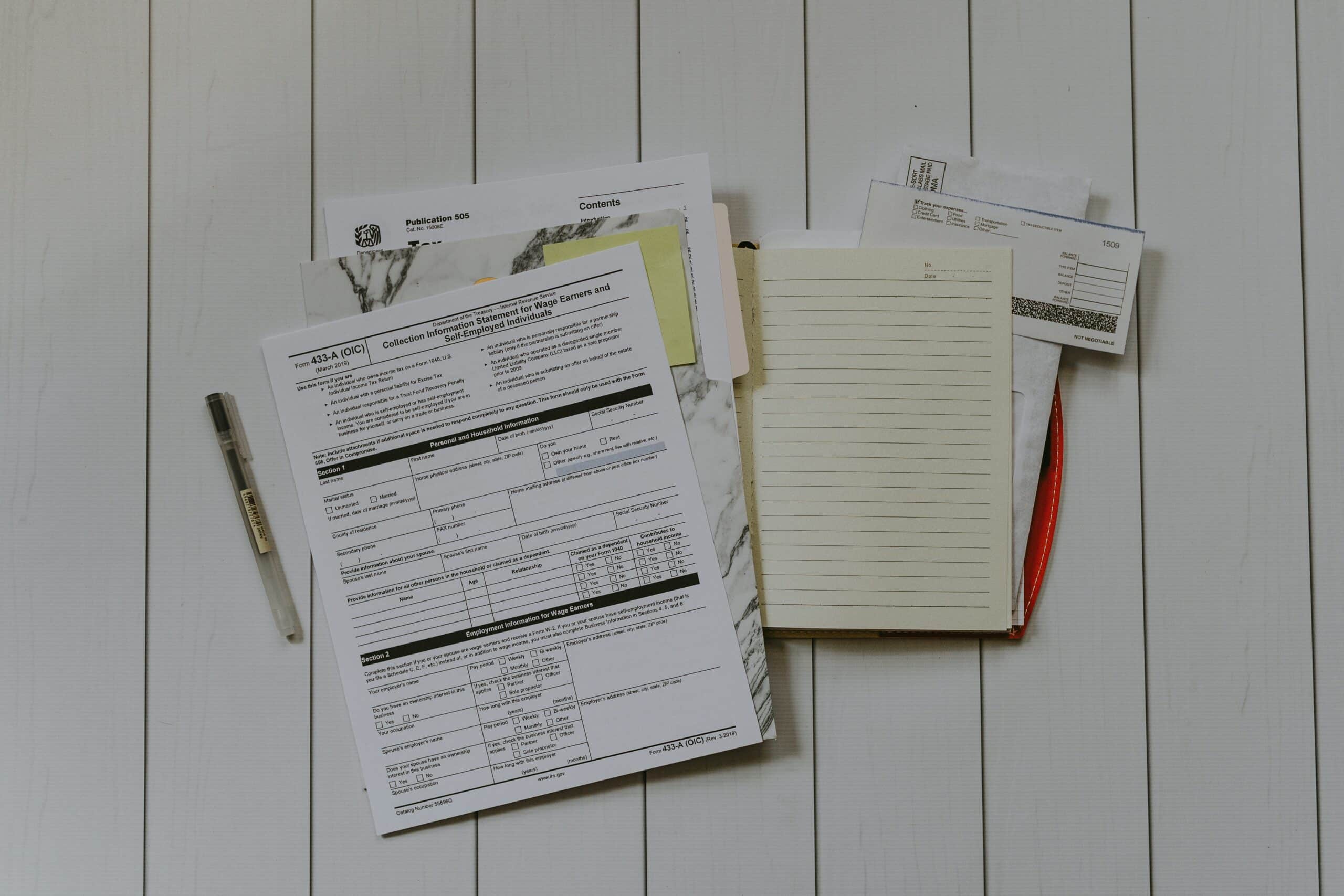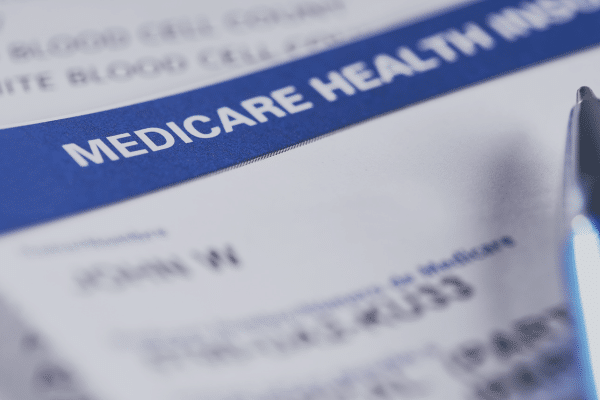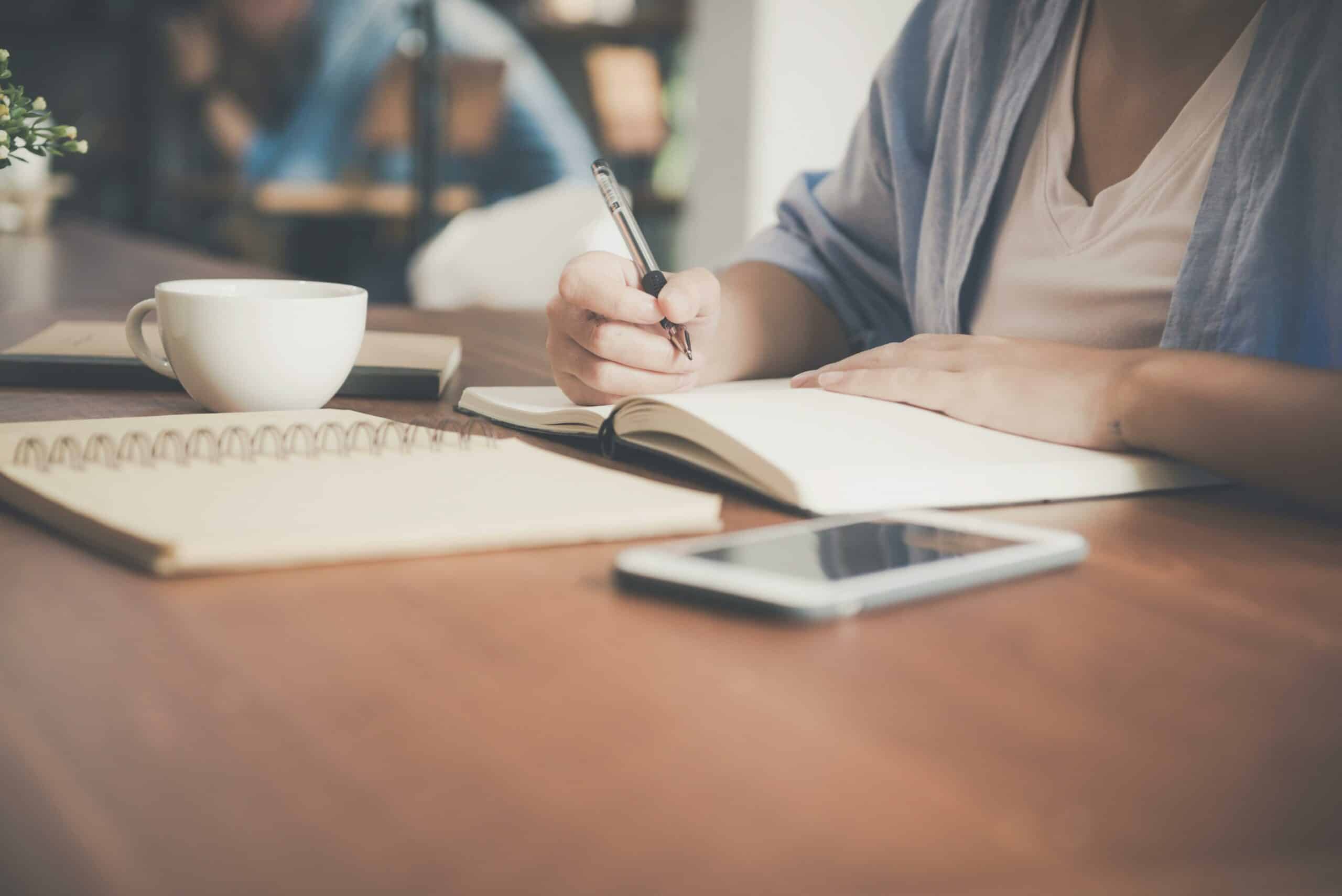With just a few simple steps you can safely and accurately import all your key tax information directly from Investor360° into the web-based or desktop version of your TurboTax electronic return, saving you the hassle of manually gathering a year’s worth of data from multiple sources and eliminating the risk of entering it incorrectly.
Here’s how:
Step 1
As you begin to enter your federal tax information on the Federal Taxes tab, in the Import Summary section, click View.

Step 2
On the next screen that appears, click Add Other Documents.

Step 3
Choose Import from my bank or brokerage and click Continue.

Step 4
Type Investor360° into the “I’m looking for” box. Select Investor360° from the list of available banks and brokerages and click Continue.

Step 5
Enter your Investor360° login ID and password and click Continue.

Step 6
Select the files you want to import into your tax return by clicking the box to the left of each file.
Click Import Now.

Step 7
Review the list of imported documents and click Done.
All the tax information you’ve requested will now be imported directly into your TurboTax return.
It’s that simple!

If you’re not signed up for Investor360o, call us today to get started.